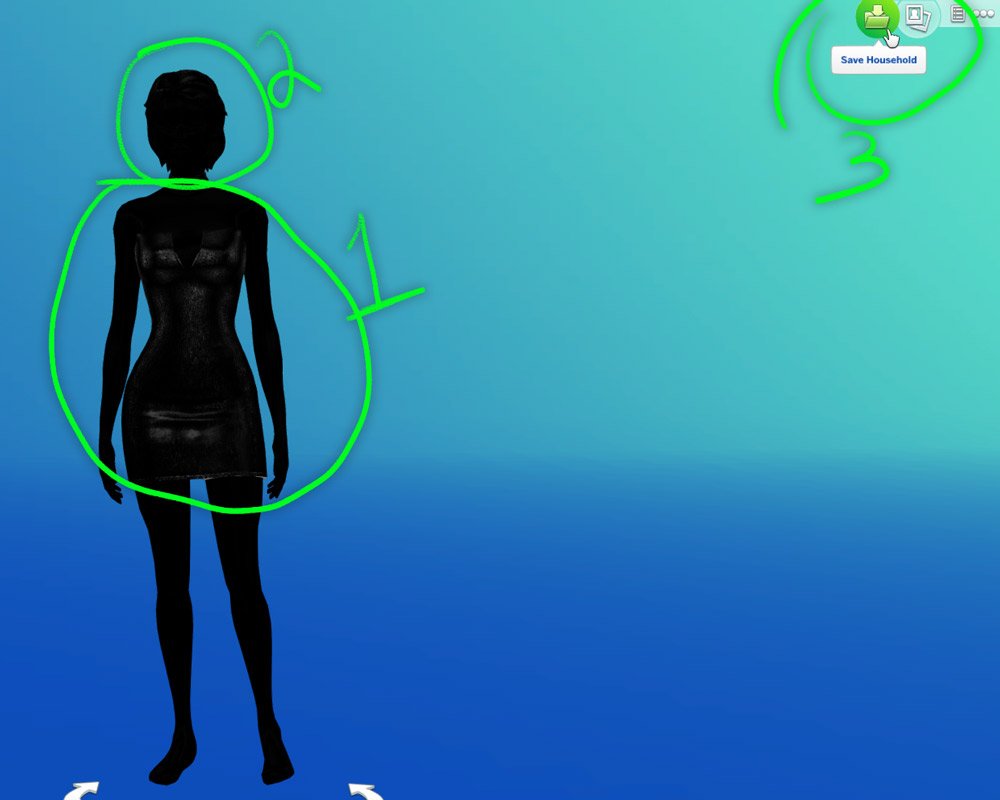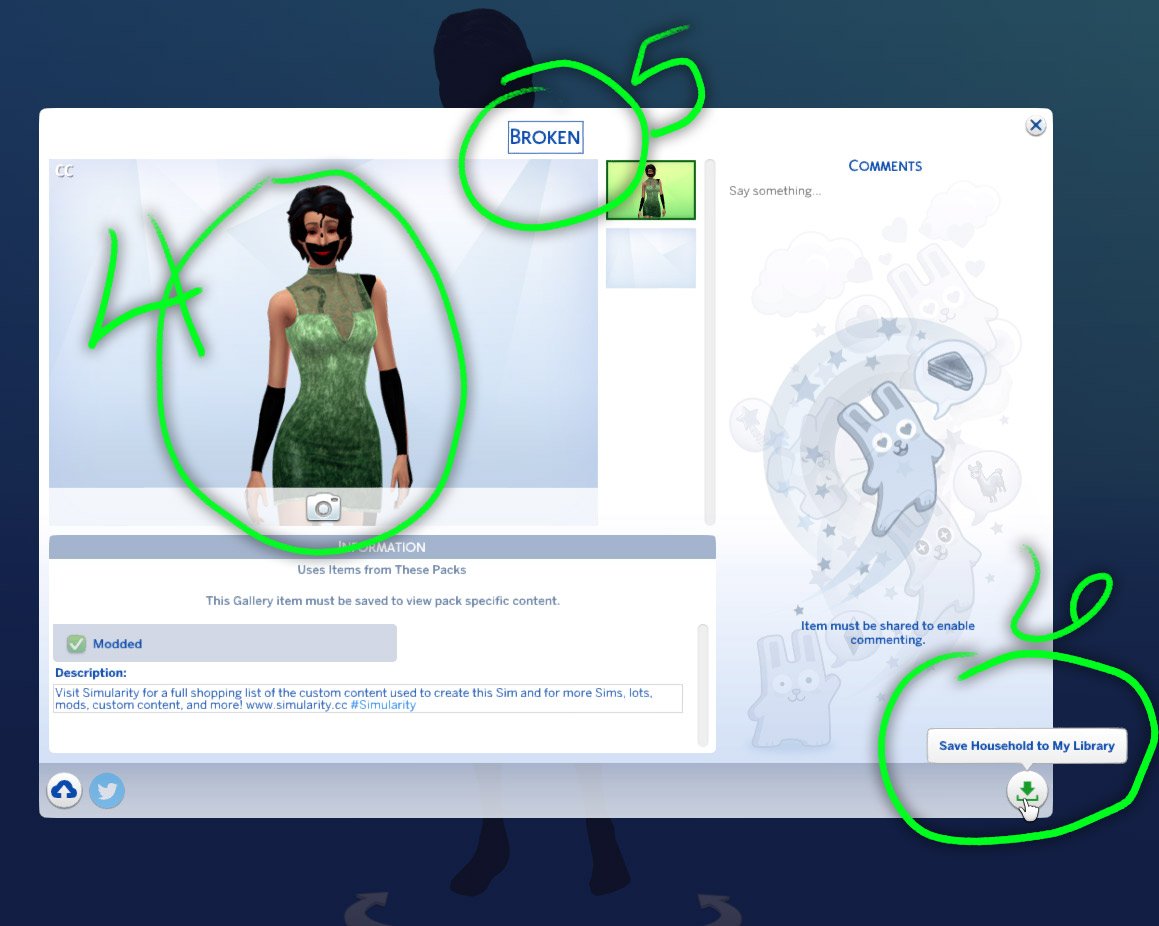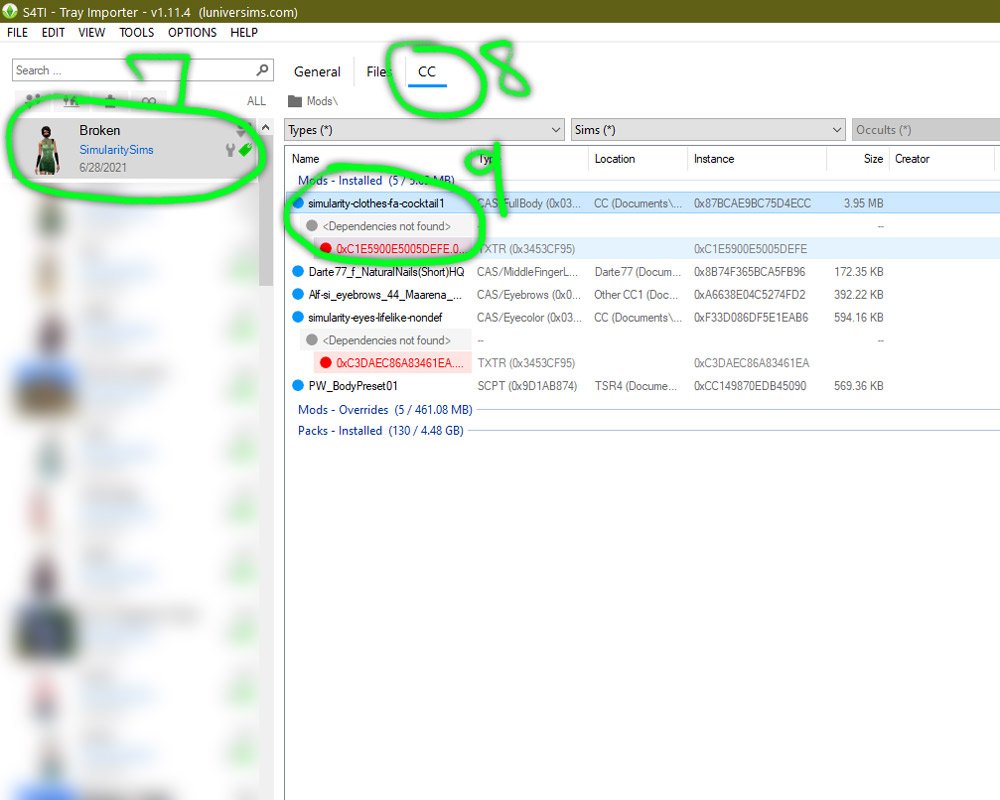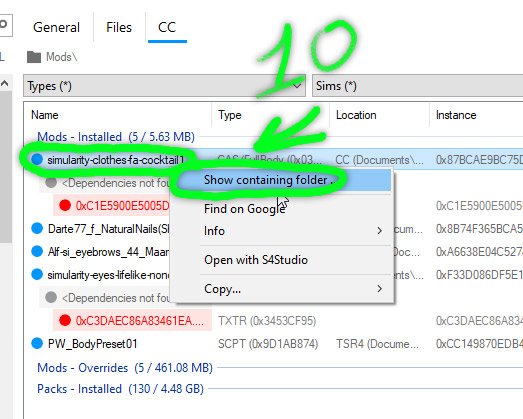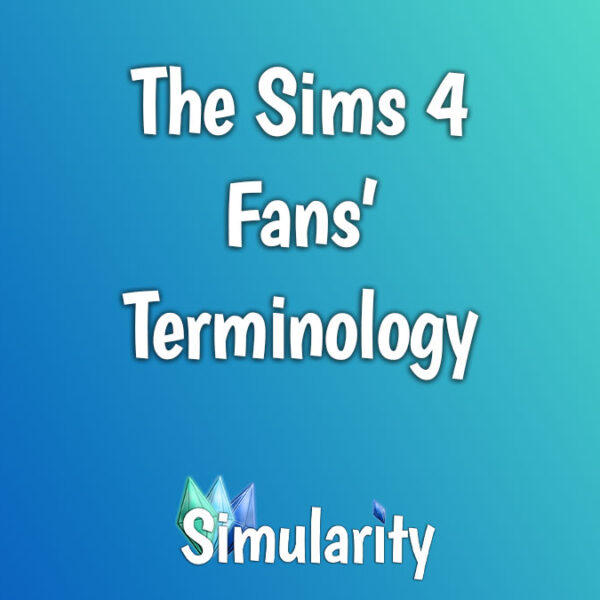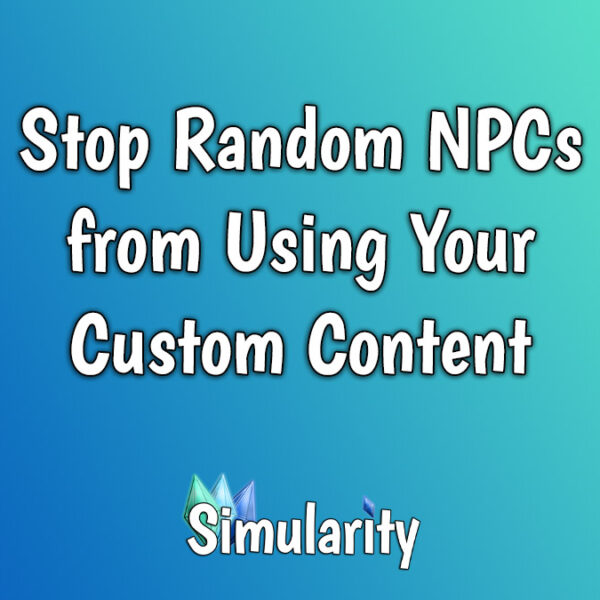How to Find Broken CC with Tray Importer
In this tutorial I’ll walk you through a rather inventive way of finding your broken custom content and then taking care of it by either deleting it or trying to find out why it’s broken and fix it.
Lots of awesome custom content is actually recolors/retextures of other meshes which do not include these meshes as per the TOU of the mesh creators. This can cause errors in your game if you don’t also download the original meshes. Most of the time, your broken content is because you don’t have a required mesh. Occasionally it can be for other reasons, but this is generally the main reason for broken cc. In this tutorial, we’ll see what cc is broken and if it’s because of a missing mesh or for any other reasons.
You will need for this tutorial:
- The Sims Base Game
- Sims 4 Tray Importer
Step 1
After starting up your Sims 4 game and going into CAS, load a new Sim then take everything off of them until you have as blank of a Sim as you can get. Then start putting your broken CC onto the Sim. This may cause weird things to happen like your Sim turning into a silhouette like mine in the picture at right. It could also turn into the Riddler which we’ll see later. It’s important you only load broken CC onto your Sim or CC you want to check because that will make things easier in the later steps.
Step 2
For some reason, the game has to have a hair model attached to the Sim. To keep the custom content list down to a minimum, and unless you are trying to weed out some broke custom content hair models, use a Maxis hair model on the Sim.
Step 3
Once you are finished loading your as much of your broken CC as you can, save your Sim by clicking the folder button in the menu bar at the top right and “Save Household”.
Step 4
See? She’s got a minor “The Riddler” thing going on. Anyway, you’ll see your Sim looking weird like that in the main picture. That is to be expected so don’t let it worry you. We want that.
Step 5
Name the Household something easy for you to remember and find in Tray Importer. I chose the name “Broken” since it seemed to make the most sense to me.
Step 6
Now that we have all that sorted out, click the button in the lower right to “Save Household to My Library”. Do NOT click the button on the lower left. That would upload the Sim to the gallery and we do NOT want that!
Step 7
Next, open up Tray Importer program. Find the “Broken” household in the left side pane and let it load up into the program.
Step 8
Now click the “CC” tab to be taken to the page where all the custom content used on this Sim is listed. If you did as I said earlier, only the broken CC should be listed below. Yeah, I apparently didn’t do as I said I was going to do. Whoops! Also, I’m surprised I have two broken CC’s. I’ll have to look into that later.
Step 9
The broken CC we are concerned with is the one I created for this tutorial by removing the recolor’s base mesh. That cocktail dress package that is circled. See how under it, it says “dependencies not found”? That, in this case at least, means missing mesh. We can either delete the broken CC or try to find out where the CC came from and find the missing mesh so we can use the CC we wanted to use.
Step 10
If you decide to delete the custom content file, right click on the cc item’s name. In the menu that pops up, select “Show containing folder”. This will open up the folder and show you the exact spot where this package is so that you can delete, move it, or whatever you want to do with it for now.
Step 11
Repeat all steps as needed for as much broken CC as you have. Remember that you can use a Sim’s multiple outfits if you have multiple broken outfits or hairstyles or makeups, etc. You can also add more than one Sim to the household and put broken CC on them as well if you need to. The Tray Importer program will list the CC of every member of the “Broken” household in that “CC” tab list you saw earlier.
You might want to bookmark this page if you’re the forgetful type because broken CC can happen often so you may need to repeat these steps again sooner rather than later. If you have any questions, feel free to ask me on my Discord channel any time and I’ll answer as soon as I am able. Thank you for viewing and I hope this tutorial was helpful to you.