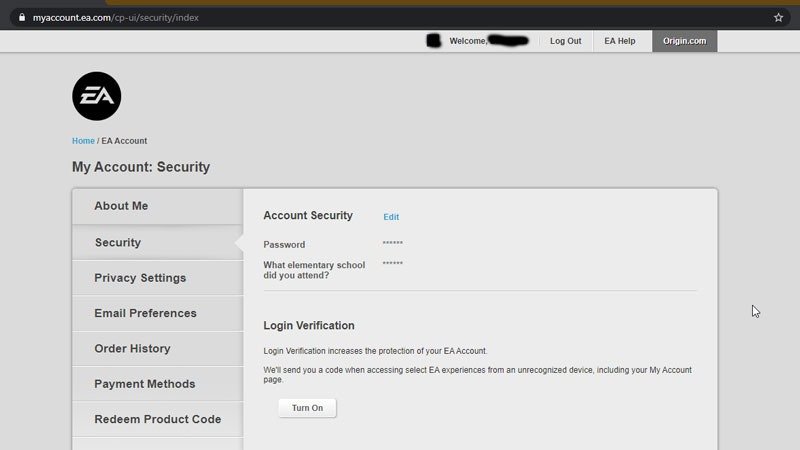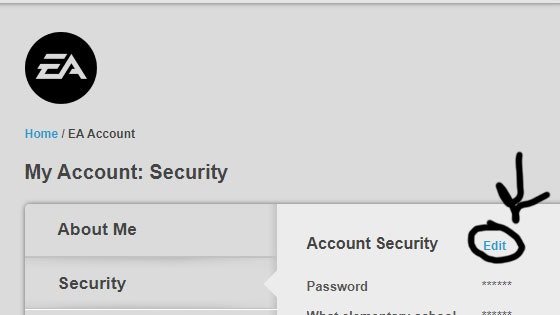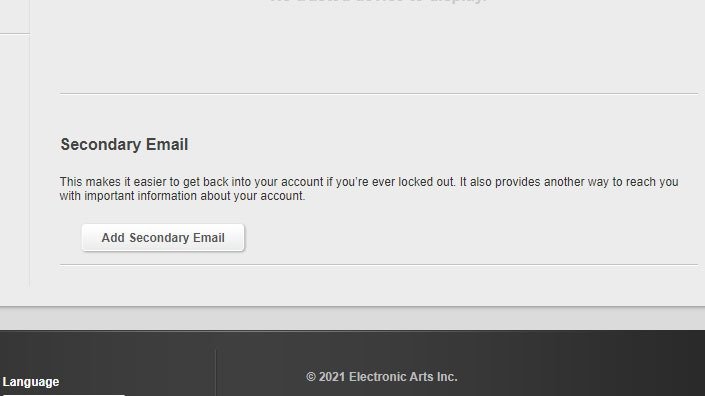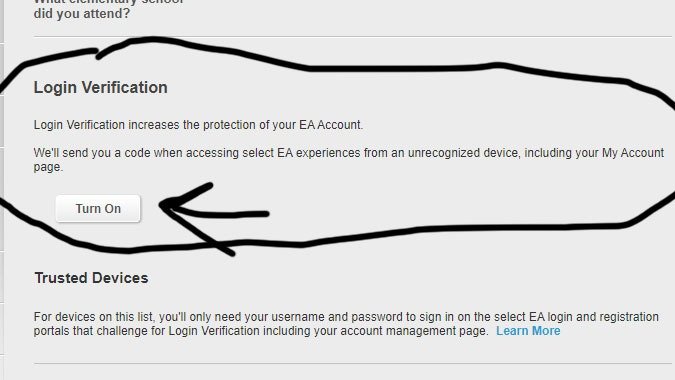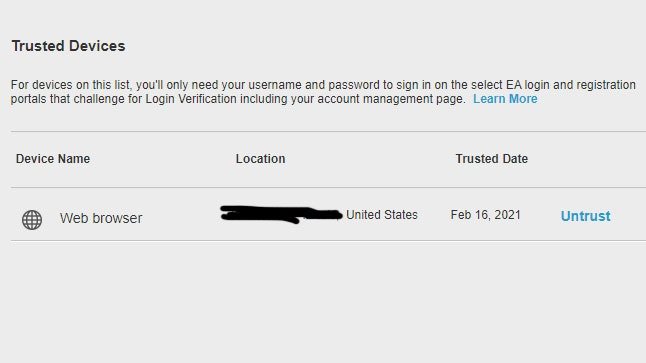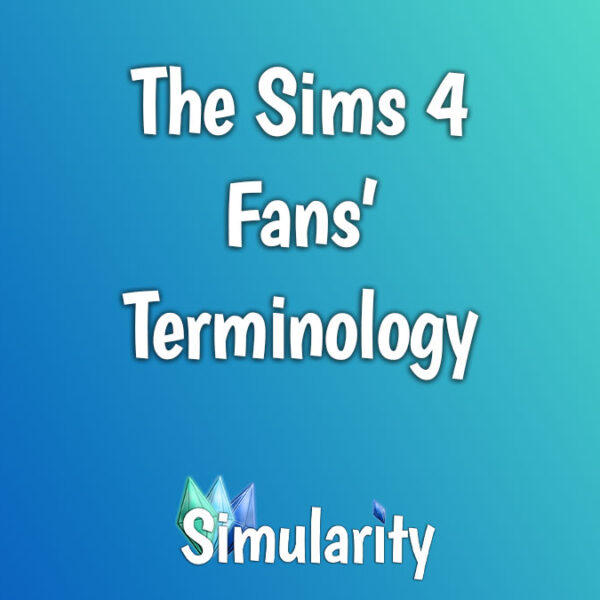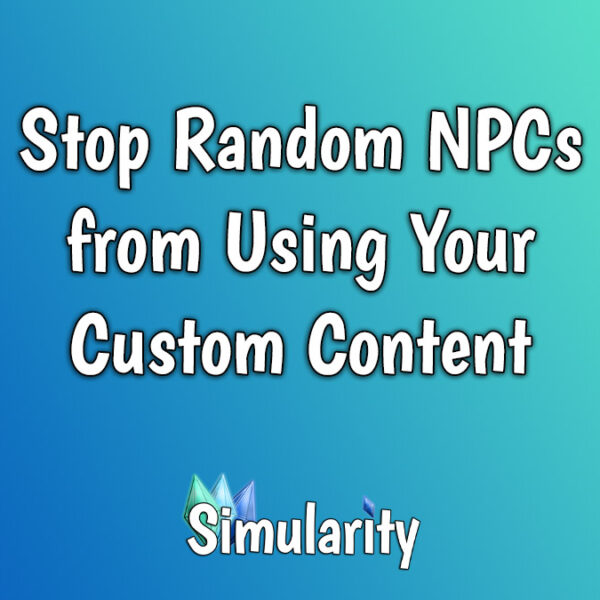How to Secure Your EA Account
While browsing Sims 4 groups and forums, I have seen many horror stories about people losing their Origin accounts to hackers, outdated/lost email addresses, and other related reasons. It’s terrible and I’m hoping this tutorial on how to secure your EA Origin account will help at least a few people prevent their accounts from being lost or stolen.
First off, never click a link that might not be from EA to access your account. It’s best to NEVER CLICK ANY LINK IN ANY EMAIL TO YOUR ACCOUNT and instead just go to you account on your own like this:
Go to Origin–>Click on your username/avatar in the lower left corner–>Click on EA Account and Billing in the pop-up menu.
Remember that you can click on any of the images below to see them enlarged.
Step 1
Once you’re at the My Account page over at EA.com, you should see something like the screenshot at right. Go to the tab that says “Security” and click on that. Everything we will do in this tutorial will be on that tab’s page.
Step 2
Make sure you have a Strong Password! If your password is easy to remember, it’s a bad password!!! You need to come up with something obscure, with random lower and uppercase letters, numbers, and special characters. Do you have trouble coming up with something random? Look around you. See two blue chairs? Start your password with “2bC” and keep going like that. That’s how I do it; I just look at different things in different ways. (Some of the modern web browsers also have a new feature that will generate a strong password for you such as Edge, Firefox, and Chrome.) Never use the same password twice either. Be sure to write down your password in a safe place like on a sticky note that you can tack onto your desk. Do NOT put it in a text file on your desktop. Hackers can get to that too sometimes. Even if you had a strong password before, it’s good to keep it regularly changed so go ahead and change it now by clicking the Edit link next to Account Security at the top.
Step 3
After setting a stronger password, we’re going to scroll to the bottom of the page and add a Secondary Email. If you don’t have a second email address of your own that you use often and have easy access to, use that of a very trusted friend or family member. If for some reason you are unable to access the email account you signed up with, like it gets hacked, you’ll still be able to access Origin with this secondary email so it’s important. Just click the button and enter the email address. EA will then send a code to that secondary email address which you will need to enter that numeric code into the pop-up box to verify the email address. Done!
Step 4
Now scroll back up to where it says Login Verification. This is also sometimes known as Two Factor Verification. There are going to be three options here once you turn it on. They can send a numerical code to your email address that you have to enter when you log in, or text you a code, or you can use an authenticator app if you have a smartphone or tablet. The choice is yours. I very highly recommend you turn on login verification. This more than anything will stop hackers from getting into your account. If you think this will be a hassle, don’t worry, they will only ask for verification when you sign in from an unrecognized device. If you sign in from the same computer every time, you’ll probably never have to use this more than once. Probably. It’s still far better to be a little hassled than to lose $100s worth of software to hackers.
Step 5
One last thing, do you see the area on this page that says Trusted Devices? It lists all the devices that have successfully logged into your EA account. Take a good look and make sure that you recognize each device that’s on that list, if there is more than one. If there is any device on there that you do not recognize, click the Untrust link next to it. That will logout that device and cause that device to need to use the login verification that you just setup. So, if it’s a hacker’s device, they’re in for a surprise! If you made a mistake and it’s one of your devices, have no fear you’re just in a for a slight hassle and will still be able to get back into your account on that device.
I think that’s everything. If I left anything out of if you have any questions, feel free to contact me or leave me a message on Discord. I hope this helps you secure your account so that we can all continue to happily enjoy our Sims! Take care out there!